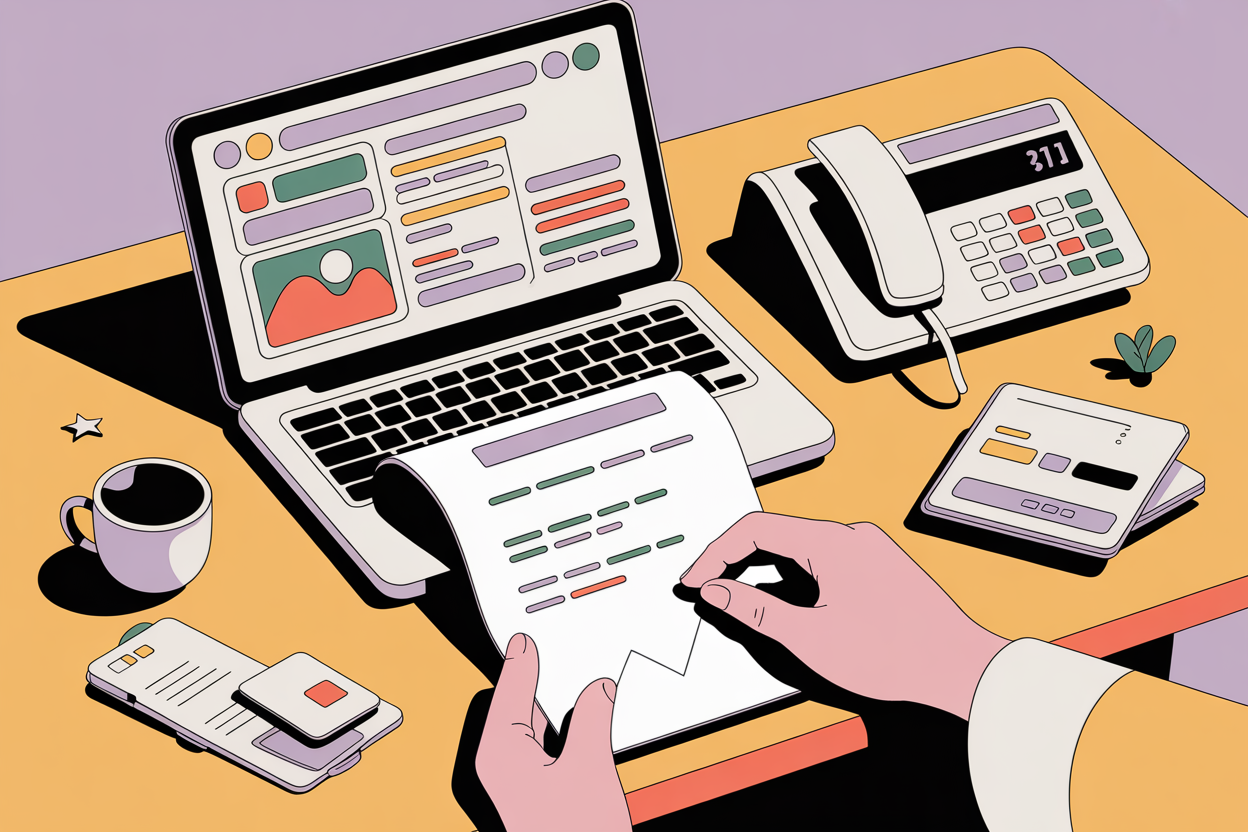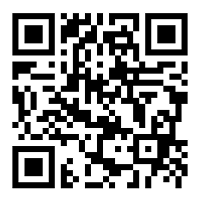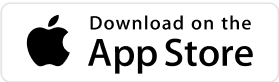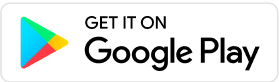UPS Stores offer fax services at 5,500+ locations in the United States, starting at $2 for the first page and $1.50 for each additional local page. National and international faxing costs more. If you don’t have a fax machine, UPS is a convenient option. Read on for a step-by-step guide, alternatives, and tips to save money.
Most people feel an instant sense of dread when they are asked, or (as is more often the case) required to send a fax.
“A fax… ? People still use fax machines?!”
Don’t worry, this is a natural response – a mixture of despair and amusement, maybe even a bit of anger that you’re being asked to send a fax in 2025. But you might be surprised. 75% of all medical communication in the US still happens by fax, which means that if you’re ever doing anything related to your health – changing insurance providers, seeking treatment, or even just booking an appointment – you better be ready to send a fax.
How To Send A Fax at UPS
Here’s your easy guide to faxing at the UPS store:
- Locate your store. To get started, go to the UPS store locator page, and search in your area for your local store. Each store has a ‘View Local Page’ option you can select to view the store’s specific facilities.
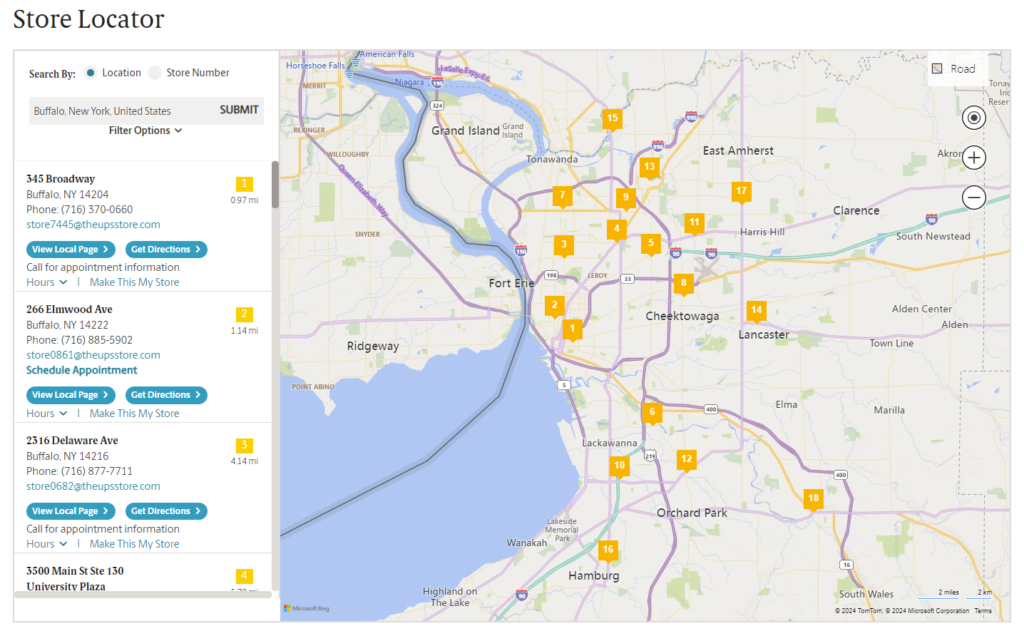
- Check if your store has faxing services. Select your local UPS store, and check to make sure that under the ‘Additional Services’ section, that your store has ‘Faxing & Scanning’ listed as one of its services.
- Consider making an appointment. You might then want to make an appointment with your store. You don’t need to make an appointment, but it might help reduce any waiting time, if someone is already faxing when you arrive. Click ‘Schedule Appointment’ on your local store page to do this.
- Get your documents and details ready. You will need to bring in physical copies of whatever you need to fax, so that the machines can scan them – you may want to keep a binder of important documents to scan at the UPS store, so that it’s all in one place. If you’re faxing a cover letter and don’t have one to hand, then that’s something the UPS store can provide! You should also confirm the fax number you are sending to, and document it somewhere. You will also need to bring payment – we’ll talk about the costs below.
- Arrive at the UPS store and send your fax. The UPS staff will be happy to help you. Some stores have self-service fax machine faxing, but many stores will have their machines behind the counter, which the employee will operate for you, sending your faxes at a reliable establishment. If you need a document scanned at the UPS, the staff can help.
- Wait for confirmation. This part can take a while! Faxing takes time – most machines will need to scan all of the pages before dialling the fax number and beginning to send the fax. Once a connection is made, the average time is around 30 seconds per page to send, although a fax machine can sometimes take even longer. This means a 30-page fax will take around 15 minutes. The staff will give you a confirmation note once the fax has sent.
- Receiving a fax? The UPS store can also receive faxes on your behalf. Speak to the staff if you need this service. If your contacts are faxing the UPS store, the store can keep your faxes until you arrive.
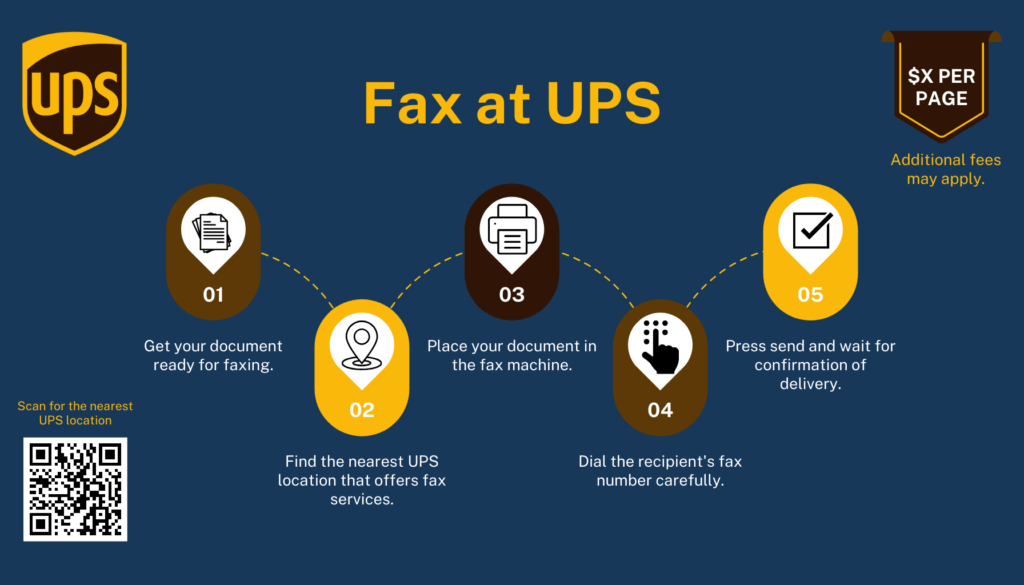
Common Alternatives to the UPS Store
Did you know that there are other common places where you can fax documents near you or receive faxes?
Here are a few other alternatives where you can find faxing and scanning services:
- Other Shipping Stores – Most post offices and shipping stores offer this, such as USPS and FedEx.
- Local Libraries – It’s common for libraries to have machines available to use, but this is not guaranteed and it can be harder to find information online.
- Office Supply Stores – Businesses such as Office Depot and Staples offer fax services to the public. The process will be similar to the UPS store, however prices can vary.
The Best Alternative to the UPS Store
If you’re looking for a faster, more convenient and cheaper way to send faxes, make faxing & scanning easy by downloading the FAX App. Faxing is going digital – people still need to fax for a variety of reasons, and the most convenient way to do that now is from your iPhone. Municorn’s app is the best faxing app on the market – with over 330,000 reviews and a 4.8 star rating, it’s the digital equivalent to the UPS store – but much easier and quicker to use.
An online fax service offers a modern solution for businesses that require frequent faxing without the physical hassle.
Fax machines are preferred to emails by many business because they are more secure – and Municorn’s app brings that security to your iPhone, with HIPAA compliant administrative, technical and physical safeguards that keep your faxes compliant to the highest government standard.
Want to Skip the UPS Store? How to Use Fax App
- Download the app. You’ll find a simple, easy to follow user interface which will guide you to sending your fax.
- Scan your documents and type in the details. Scan as many pages as you like – the app will then store your documents for digital safekeeping as you prepare your cover letter and type in the fax number, all in the app.
- Check the details, and hit send. You’ve just sent your fax – the app will let you know once the fax has been delivered, just like a real life machine – only there’s no waiting in line at the UPS!
Advantages and Disadvantages of the UPS Store
If you’re unsure on which method to choose, here’s a good summary of what option might be the best for you – visiting a physical UPS or other store, or using Municorn’s Fax App.
| UPS Store / Other Stores | FAX From iPhone | |
| Location | 5,500 UPS stores across the US | Anywhere in the world |
| Access | Opening times are usually 8:00 AM – 6:40 PM – weekends vary | Anytime |
| Support | UPS / store staff are on hand to assist | Live chat with Municorn’s support team, directly from the app |
| Proof of Delivery | A physical receipt for each fax, which you will have to keep safe | All stored in the app |
| Waiting Time | You may have to wait in line, then wait around 30 seconds per page | No wait – put your phone down and relax, the app will tell you once it has sent |
| Range | Local numbers are cheapest and fastest. National and international faxing will cost much more, and take longer | You can fax to any number in the world with your subscription |
| Reliability | You can travel to a store and receive a reliable service | Very reliable service, from anywhere in the world |
| Technical Help | If the fax lines or machines are down, there’s not much the UPS store can do | Dedicated support team from a specialist company |
| Security | Very secure | Very secure |
| Documents | You need to bring physical documents in to be scanned | Scan physical documents in the app, or choose from a huge variety of digital file formats to add to your fax |
How Much Does It Cost?
Short answer: the cost to fax at a UPS store varies depending on location but starts at $2 for the first page and $1.50 for each additional page for local faxing, $2 for each page for national faxing, and $3 for each page for international faxing.
Long answer: the UPS fax cost can depend on a few things.
- Number of Pages – How many pages you’re sending will have a significant impact on price, since they charge per page. This is fine if it’s only one or two documents. But you might be faxing more than that, and you also might not know what to send! For example, the last time I moved house, my real estate agent needed a lot of documents, and thanks to my FAX From iPhone subscription (which allows unlimited faxing), I just sent her everything I had and told her to pick out what she needed. UPS employees usually even have a policy of warning a customer when they are over 20 pages – because the cost will be so high!
- Distance – Local numbers to you are cheaper, national is more expensive, and international is much more expensive. This depends on the store, but a typical 10 page fax can build up to a huge cost if you’re not careful.
It’s also important to remember that UPS and other stores can have slightly different prices for each store, city, or region, so we’ve taken an average for each. In fact, some of these stores don’t even show their prices because they change so often – so you don’t always know what you’re going to be charged! The cost to fax at a UPS store varies depending on location but starts at $2 for the first page and $1.50 for each additional page for local faxing, $2 for each page for national faxing, and $3 for each page for international faxing.
We’ve looked at the different prices each store might charge, and also Municorn’s FAX From iPhone app, which offers different subscriptions to suit you, from weekly, monthly, or annual packages. The best package breaks down to around $9.99 per week of unlimited, global faxing, and there are flexible options to suit everyone which you can cancel at anytime – however often you need to fax!
Let’s break it all down below.
How Much Does it Cost to Fax at UPS Comparative Table
| Type of Fax | UPS | FedEx | Staples | FAX From iPhone | |
| Local Faxing | First Page | $2 | $2 | $2 | Unlimited |
| Extra Pages | $1.50 | $1.50 | $2.20 | Unlimited | |
| A 10-page fax | $15.50 | $15.50 | $21.80 | $9.99 per week | |
| National Faxing | First Page | $2 | $2.50 | $2 | Unlimited |
| Extra Pages | $2 | $2 | $2.50 | Unlimited | |
| A 10-page fax | $20 | $20.50 | $24.50 | $9.99 per week | |
| International Faxing | First page | $3 | $5 | $4 | Unlimited |
| Extra Pages | $3 | $4 | $4 | Unlimited | |
| A 10-page fax | $30 | $41 | $40 | $9.99 per week |
As you can see, for sending an average fax, even on the cheapest local price option, a faxing app will usually be the best price.
You Are Ready To Fax!
You’ve now got all the information you need to start faxing today, so head down to your local UPS, or download the app to get started!