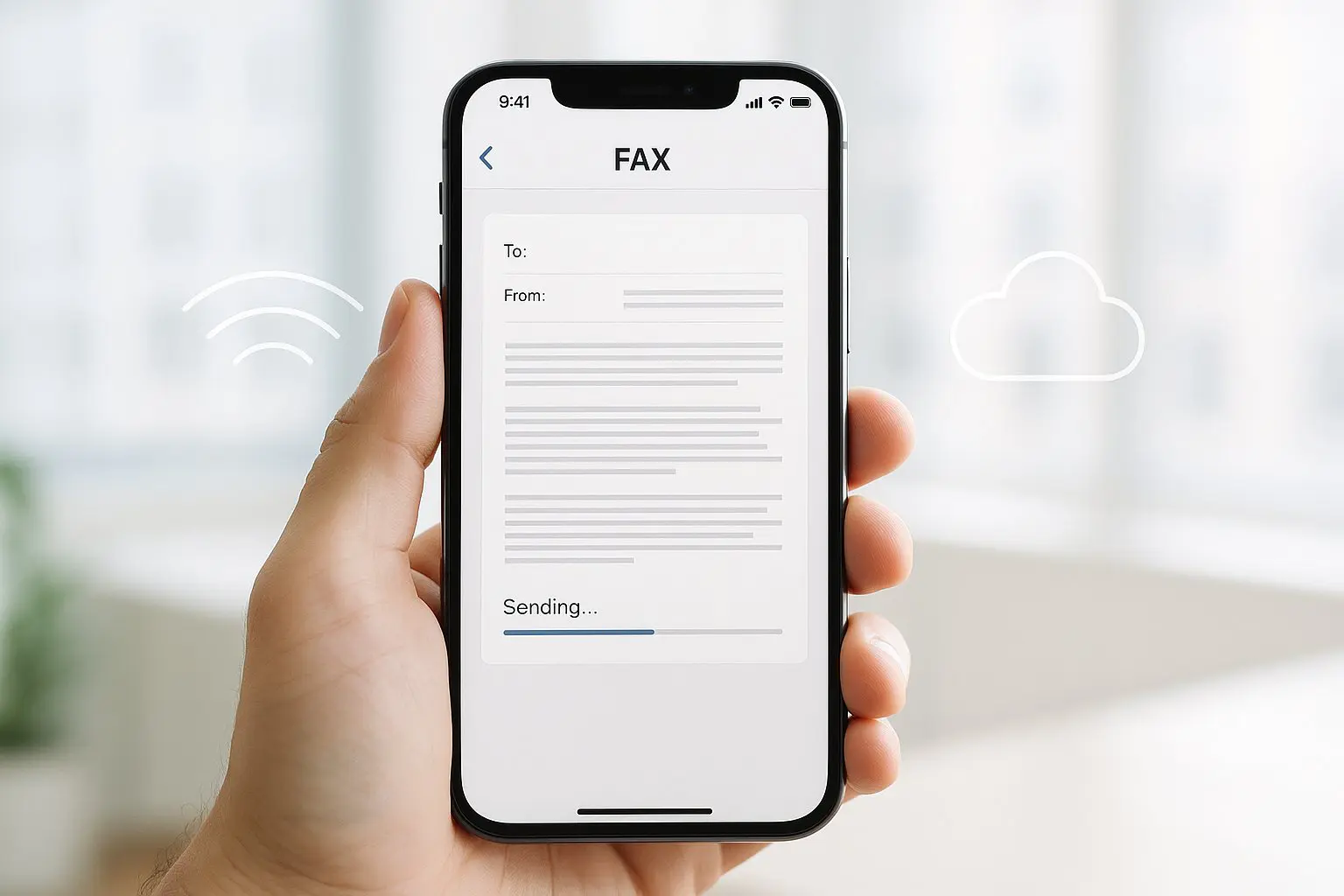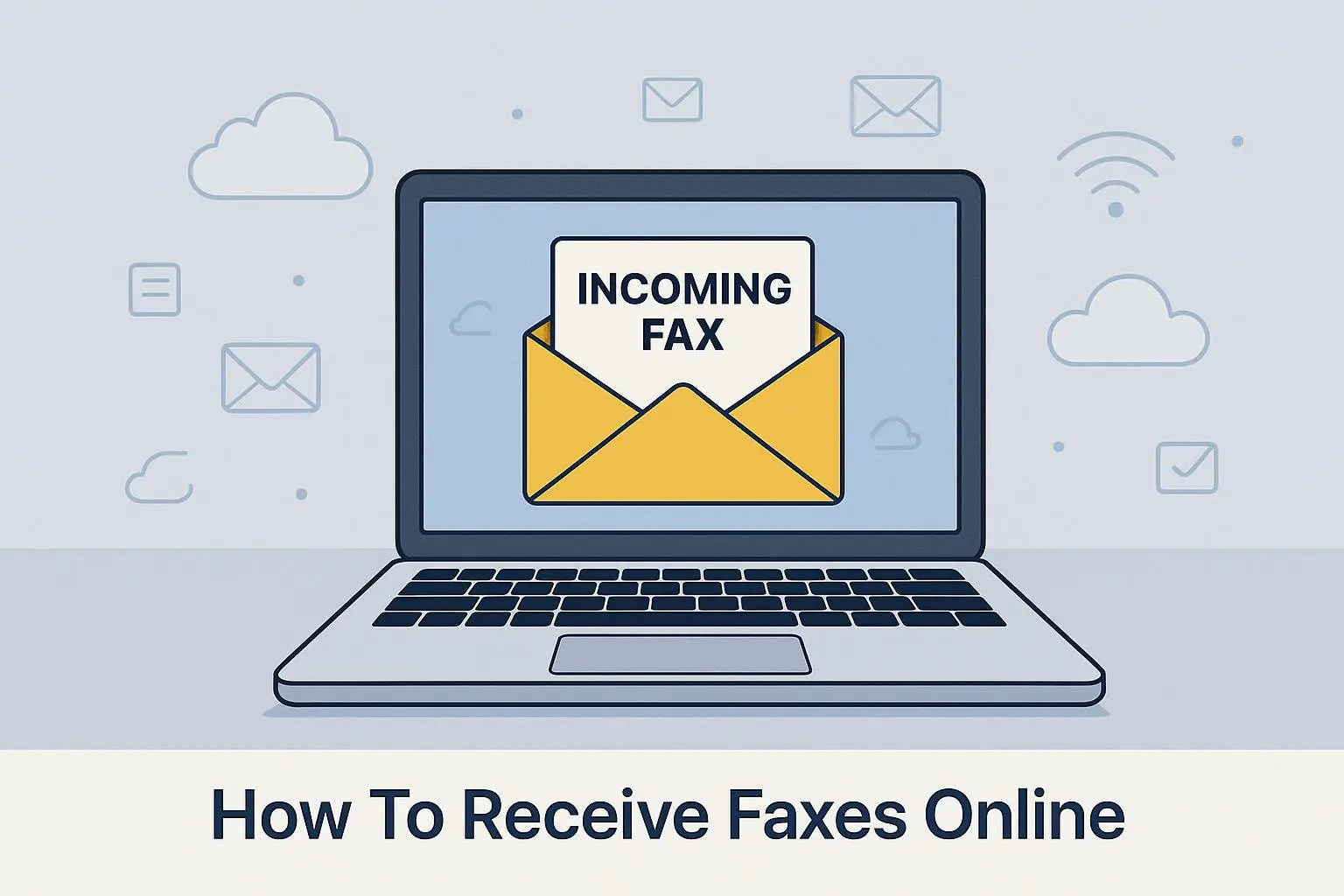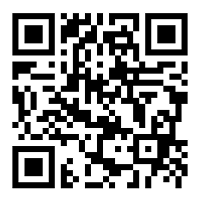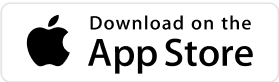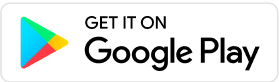Skip the fax machine. With an iPhone, you can scan, attach, and send in minutes—no paper, no toner. Watch the quick video below for the basics, then keep scrolling for step-by-step directions (app, web, and email-to-fax), tips, and troubleshooting.
Choosing Your Method (Read This First)
What you’ll need:
- A clear digital copy (PDF best), the recipient’s fax number (with country/area codes), and one sending method (app, web, or email-to-fax).
- Optional: a brief cover page and an e-signature image.
Quick decision:
- App → you’ll fax more than once; want camera scanning + delivery receipts.
- Web → you don’t want to install anything or you’re on a shared device.
- Email-to-fax → you work in email and want simple templates/automation.
Method 1: iPhone App (Mobile-First)
What it is:
A dedicated app that scans, attaches, adds a cover, sends, and tracks delivery.
When to choose it:
Frequent or on-the-go faxing; you want real-time status and history.
Upsides:
Fast camera scanning (auto edge/deskew), per-page preview, push receipts, sent history.
Trade-offs:
Requires install/account; usually paid (trial → weekly/monthly or pay-as-you-go).
Privacy notes:
Use a strong password and 2FA. Prefer providers that document encryption in transit and at rest and publish data-retention timelines. If you handle sensitive health or legal documents, check whether a Business Associate Agreement (BAA) is available and what it covers.
Common gotchas:
Poor lighting → blurry scans; use PDF to keep size moderate; verify international prefixes.
Method 2: Web Dashboard (No App)
What it is (in one line):
Sign in on a website, upload PDF/JPG/TIFF, enter number, send, watch status.
When to choose it:
Occasional use or desktop workflows; shared devices where installing apps is awkward.
Upsides:
Zero install, easy drag-and-drop, same account works on phone and desktop.
Trade-offs:
Scanning is two-step (scan with Notes/Camera, then upload); mobile browser UX varies; must stay online during upload/send.
Privacy notes:
Use HTTPS, avoid public computers, check how long files are stored post-send.
Common gotchas:
Large PDFs can hit upload limits; some networks block uploads—keep the tab open until confirmation.
Method 3: Email-To-Fax (Automation-Friendly)
What it is:
Email your document to an address like [email protected]; the service faxes it.
When to choose it:
Admins/power users; repeat destinations; simple templating or rules in email.
Upsides (short):
Works from any device with email; easy to standardize and repeat.
Trade-offs:
Weaker previews; scanning happens separately; formatting follows provider defaults; delivery status via email.
Privacy notes:
Attachments pass through your email provider—use trusted accounts and 2FA.
Common gotchas:
The address format must be exact (country code, symbols); multiple attachments can merge/reorder unless specified.
How Internet Faxing Works with iPhone Apps
Finding Your Perfect Fax App in 2025
Finding the right iPhone fax app in 2025 doesn’t have to feel like scrolling a never-ending menu. Big names (e.g., eFax, FaxBurner, iFax, CocoFax, FAX.PLUS) list lots of features; simpler options like Municorn Fax focus on the core job. Bigger isn’t always better—reliable basics beat a crowded feature sheet.
What matters most (quick check)
- Scanner quality: crisp, de-skewed scans that work in average lighting.
- File handling: PDF first; DOC/DOCX/JPG support without weird formatting.
- Workflow speed: recent contacts, resend/history, clear delivery receipts.
- Signing & covers: lightweight e-signature and an easy cover page.
- Cloud access: grab files from iCloud, Google Drive, or Dropbox without fuss.
- Privacy basics: encryption in transit/at rest, sensible data retention.
How to choose (in one minute)
- If you’ll fax often → pick the app with the best scanner + status tracking.
- If you mostly send existing PDFs → prioritize clean file import and receipts.
- If you share docs from cloud all day → make cloud access the tiebreaker.
Reality check
Skim a couple of recent, hands-on reviews to confirm scan quality, file quirks, and delivery reliability. With this short list, you won’t settle for clunky—just pick the tool that fits how you actually work.
How to Fax from iPhone Step-by-Step
Sending and receiving faxes on your iPhone is easier than ever before. With just a few simple steps, you can get your iPhone up and running in no time.
Setting Up Your Account and Fax Number
Install a fax app (e.g., Municorn Fax) and create an account. The onboarding is quick—allow camera/files, add basic details, verify email if prompted. If you plan to receive faxes, choose an area code and claim your personal fax number so contacts can send documents straight to your app.
The Home Page of the Fax from iPhone App
On launch, you land on the Send screen for fast outbound faxes. Use Inbox for received documents and Sent for history and receipts. An Info/Help section covers common questions and short how-tos, so you can solve small issues without leaving the app.
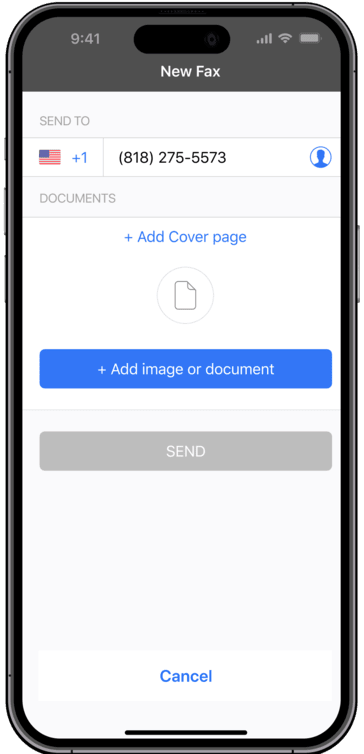
How To Attach Documents and Images
Tap Add to attach files from Files, iCloud, Google Drive, Photos, or local storage. PDF, JPG, and TIFF are the safest bets, and you can add multiple files for multi-page jobs. If you only have paper, scan with the in-app camera or the iPhone Notes scanner and attach the generated PDF.
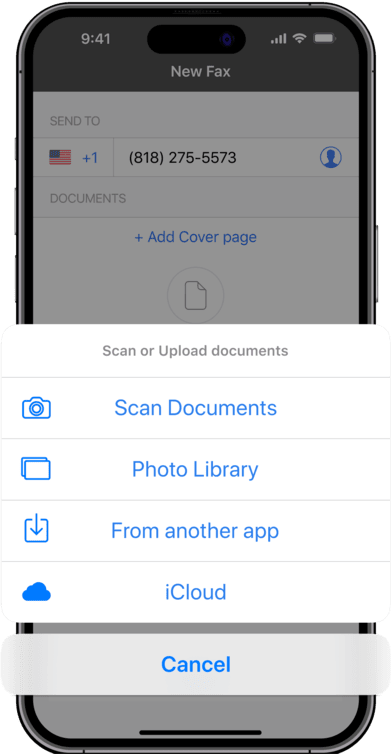
Choosing Cover Sheet Page
A short cover sheet clarifies who the fax is for and why it’s arriving. Tap Add Cover, then fill in sender/recipient, date, subject, and a one-line message. It’s a small step that prevents misrouting and looks professional, especially for official paperwork.
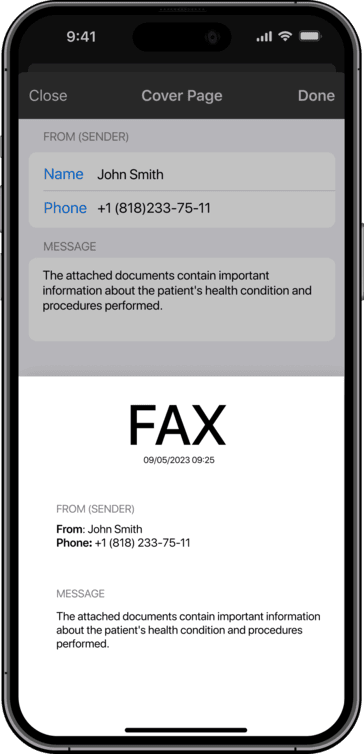
Choosing a Fax Number
Most apps let you pick a number with a specific area code to appear local to clients. Your assigned number handles both outbound identity and inbound faxes. If your audience changes, you can often update the area code later without rebuilding your account.
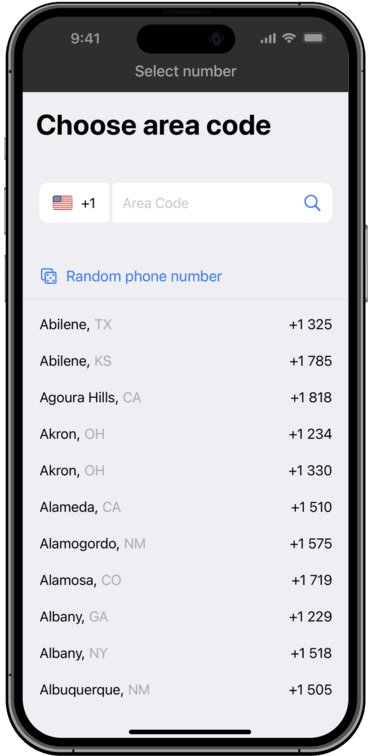
Final Preview
Open the preview and check the order, rotation, crop, and contrast. Make sure margins aren’t clipped and text is legible. Remember: most fax outputs are black-and-white, so low-contrast photos can lose detail—adjust before sending if necessary.
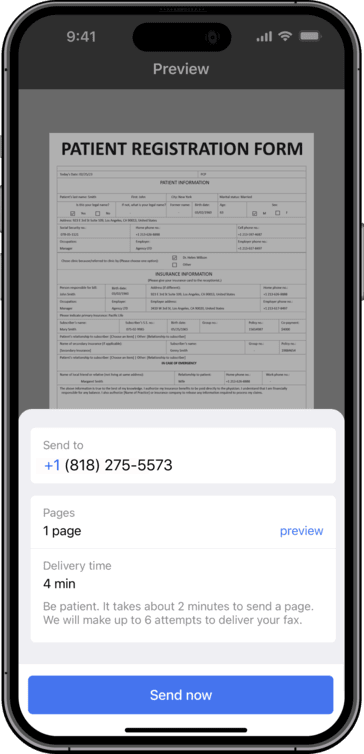
Delivery Confirmation
Tap Send and watch status inside the app. You’ll see attempts, successes, and failures in near real time. If the line is busy, use the built-in retry. Delivery receipts and timestamps are saved in the Sent section, which is helpful for audits or follow-ups.
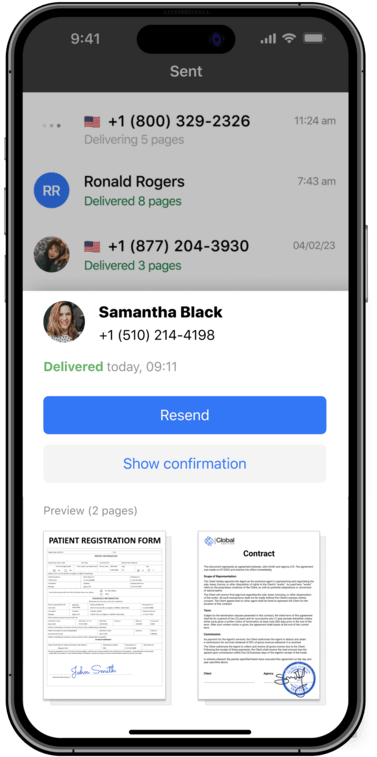
Receiving a Fax on iPhone
Incoming faxes arrive in your Inbox tied to your number—no phone jack or hardware needed. Open to view, then download, forward by email, or save to cloud storage. Keep everything paperless by organizing files by client, project, or date; the app’s history keeps inbound and outbound trails together.
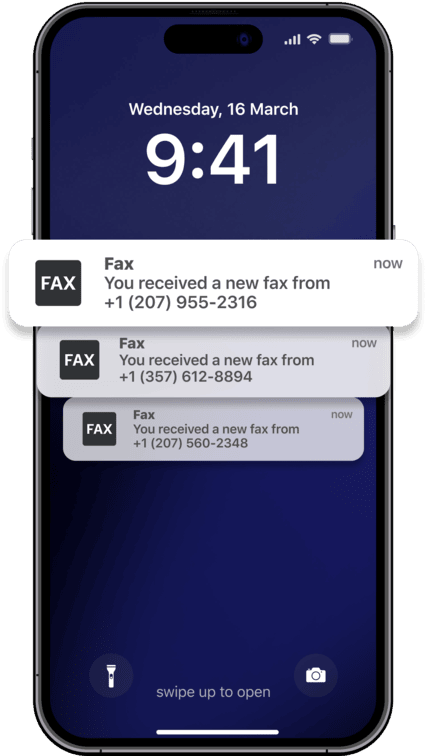
Connecting Your Email and Contacts
Link your iPhone contacts so you can pick recipients without re-typing numbers. You can also share files from Mail or Gmail straight into the app to attach.
Set once and forget: notifications (sent/failed), a default cover style, and where files save (device or cloud). The app converts PDF/JPG/TIFF to fax format automatically.
Cover page and signature
A short cover—To/From, subject, one-line note—keeps faxes routed correctly and looks professional. When a signature is required, draw it on screen or import a scanned signature you can reuse.
Entering the right number
Enter the full fax number with country and area codes; include the exit code for international sends. Pull numbers from Contacts or recent history to avoid typos.
Before you send, do a quick preview to confirm pages, order, and destination.
Plans: free vs. paid
Free tiers are great for testing but often cap pages or add watermarks. Paid plans raise limits and may add international sending, cloud storage, multi-recipient sends, and priority support.
Rule of thumb: occasional senders → short plan or pay-per-fax; steady use → monthly plan for predictable cost.
Keeping Track of Your Faxes
Status Checks and Notifications
Delivery status updates in near real time; failed sends can be retried with one tap. Sent and Inbox views keep receipts and timestamps, and search by contact or date makes old faxes easy to find.
Security basics
Use a strong password and 2FA. Prefer providers that state encryption in transit and at rest, plus clear data-retention windows. If you handle sensitive health or legal documents, confirm whether a BAA is available and what it covers.
Use your iPhone as a scanner
Scan with the in-app camera or Notes for clean, de-skewed PDFs. Shoot on a flat, matte surface with good light, and check contrast so text stays readable in black-and-white fax output.
Cloud storage
Connect iCloud, Google Drive, or Dropbox to grab files quickly and keep everything paperless. Save finished faxes back to your cloud for tidy records and easy sharing.
Organization
Name files clearly, group by client or project, and rely on search and history rather than manual filing. Turn on notifications for new inbound faxes so time-sensitive documents never sit unseen.
Frequently Asked Questions
What are the steps to send a fax directly from an iPhone?
Download a fax app and create an account, then allow camera/files access. Attach or scan your document, enter the full fax number (with country/area codes), add a brief cover, preview, and send.
Quick checklist:
- App installed and signed in
- Document attached or scanned (PDF/JPG/TIFF)
- Number formatted correctly (country/area codes)
- Cover added (optional)
- Preview passed → Send → Delivery receipt saved
Can I send a fax from an iPhone without using any apps?
Not natively—iOS has no built-in fax. Your options are a fax app, a provider’s web dashboard in Safari/Chrome, or email-to-fax.
Consider:
- No install: use web dashboard
- Automation: use email-to-fax
- Best mobile UX: use an app with scanner + status
How can you fax a PDF file from an iPhone?
Open your fax app and choose the PDF from Files, iCloud, Google Drive, or an email attachment. Confirm page order and margins in preview, enter the number with proper codes, then send and keep the receipt.
Tips for clean PDFs:
- Export/scan to PDF (not photos, if possible)
- Use letter/A4 page size
- Check contrast so B&W fax stays readable
Can you send a fax for free from an iPhone and if so, how?
Some apps offer trials or a few free pages, but limits and watermarks are common. For ongoing or professional use, a paid plan removes caps and improves reliability, support, and tracking.
Typical differences:
- Free: page caps, watermarks, limited regions
- Paid: higher limits, international send, better delivery logs, priority support
Can I scan and fax documents from an iPhone?
Yes—use the app’s scanner or the Notes scanner for de-skewed, high-contrast pages, then attach and send with delivery tracking. Good lighting and a flat, matte surface help a lot.
Scanning best practices:
- Fill the frame; avoid glare
- Boost contrast; rotate/trim edges
- Prefer multi-page PDF over individual photos