Need to fax a document urgently? Learn how to send a fax from your iPhone quickly and easily without having to make the trip to the post office.
In a world where email and instant messaging dominate, it’s easy to think as fax a relic from the past. But when it comes to sending important documents through a secure and reliable channel, fax still holds its ground.
Although we rarely see fax machines these days, it’s still the gold standard in some use cases. That’s especially true in legal, medical, and government sectors, all of which have to follow strict security and regulatory standards.
Sure, email might be easy and reliable, but the trusty fax has some unique advantages when it comes to verification and identification. It might come as a surprise, but that’s why the global fax services market is still growing!
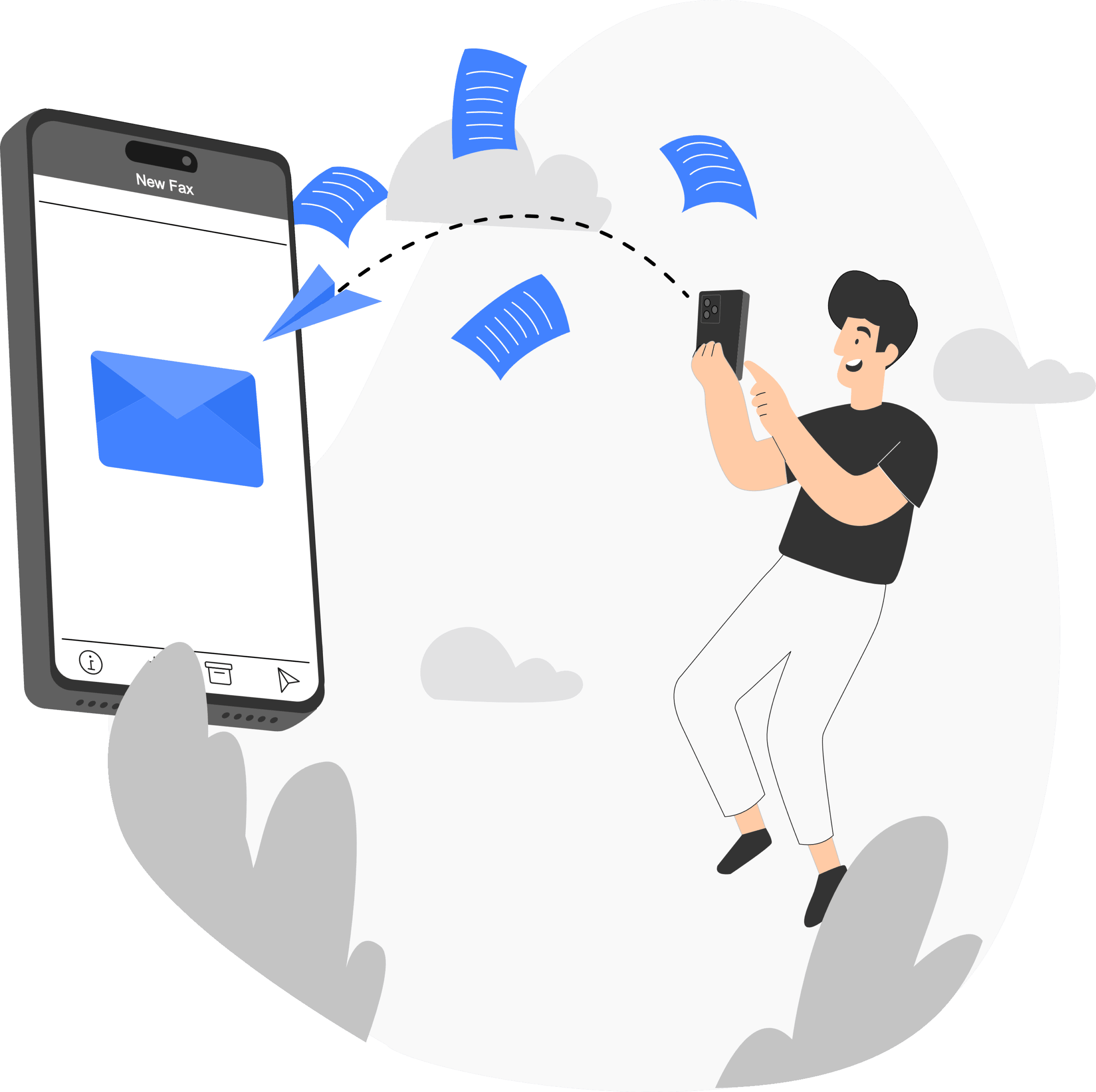
Enter digital faxing: A new approach to old tech
Online faxing offers a modern approach to a traditional problem. It still transmits documents in an image-based format, and it’s backwards compatible with conventional fax machines. But, instead of having to rely on bulky fax machines and dedicated phone lines, which are fast disappearing from our homes and offices, online faxing can convert your digital files to send them over the internet. This allows you to enjoy all the inherent benefits of faxing without any of the outmoded drawbacks.
You might wonder why you shouldn’t just send documents by email, assuming that’s possible in your particular use case. However, even if you can, it’s important to remember that email isn’t as secure as you might assume. Addresses can be spoofed, and let’s also not forget that email is the number-one source of phishing scams.
The lack of delivery confirmation can also be an issue with email, especially when using major consumer-grade services like Gmail or Yahoo. Moreover, many free email services only allow you to send attachments up to a certain size, such as 10 megabytes. A multiple-page fax document can be significantly larger.
For example, imagine you urgently need to submit sensitive medical records to a healthcare provider that doesn’t yet have a secure or convenient online portal. However, they require you to fax the documents due to regulatory requirements like HIPAA. Chances are you don’t have a fax machine at home, so you’ll ordinarily need to go to the local post office.
Fortunately, there’s a better way. Online facing allows you to send and receive faxes anytime, anywhere, directly from your iPhone, without being tied to a stationary machine or office. Moreover, digital faxes typically come with built-in encryption to protect sensitive information in legal documents or medical records from prying eyes. Most digital faxing apps also let you track your document’s status in real-time, so you’ll know exactly when it was sent, received, and read.
Whether you’re a business professional, a legal expert, or just someone needing to send an important document quickly and securely, online faxing from your iPhone is a much welcome alternative to a trip to UPS or the post office.
How to prepare your iPhone for faxing
There are a few quick and simple steps you need to take before you can fax from your iPhone. Most importantly, you’ll need a reliable internet connection. Make sure you’re connected to a WiFi network or have a strong 4G or 5G cellular connection. However, remember that faxes can be quite data-heavy, so it’s always better to use WiFi or an unlimited cellular data plan if available.
Next, you’ll need to download and install a digital faxing app, since iPhone doesn’t have this functionality built in. Look for one that offers an intuitive interface and supports all the standard file formats, including common picture file formats like JPG and PNG, document formats like DOC and PDF, and HTML webpages. That should cover pretty much anything you’ll need to send or receive by fax.
Most importantly, choose an app that offers secure document handling. Encryption is the most important security feature for any digital communications. Data should be encrypted both for documents in cloud storage and when it’s actually being transmitted over the internet or phone lines. Another must-have is two-factor authentication, instead of just relying on passwords. That way, even if someone gets hold of your password, they still won’t be able to access your documents, which will be stored in an encrypted online repository.
How to send a fax from your iPhone: A quick step-by-step
Once you have downloaded the fax app from the app store, create a free account and get started. You will be directed to the ‘Send Fax’ home screen upon opening the fax app – as seen below. You will also have the option to navigate to your inbox to view your received faxes on the “Inbox” page, look at your sent faxes in the “Sent” page, and find out more information and support on the “Info” page.
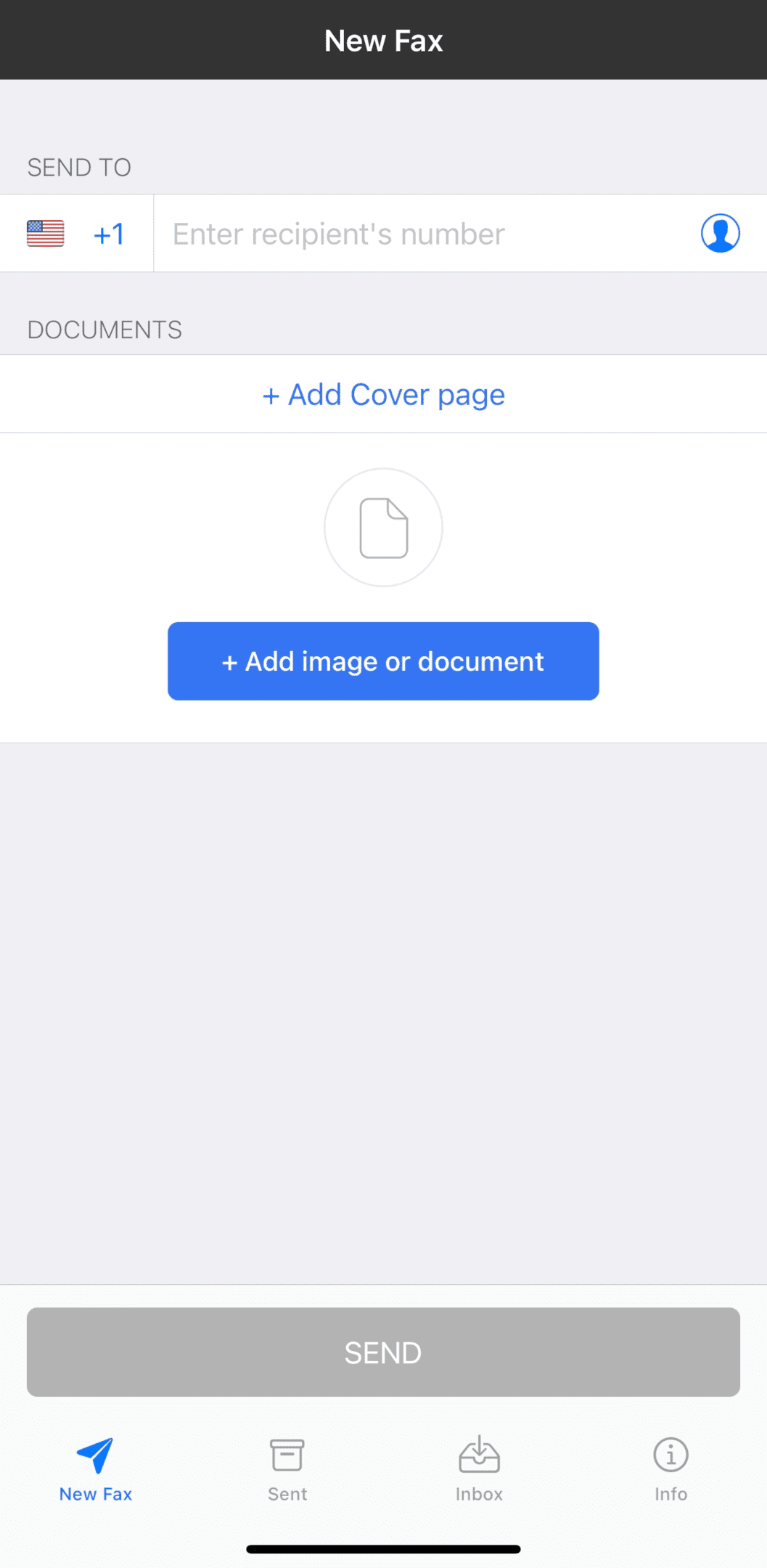
To send a fax, simply enter a fax number, attach any documents and a cover page, and press send fax.
To add an image or document, select the option in the send fax screen, and you will be presented with a convenient pop up, through which you can attach fax pages from a number of sources.
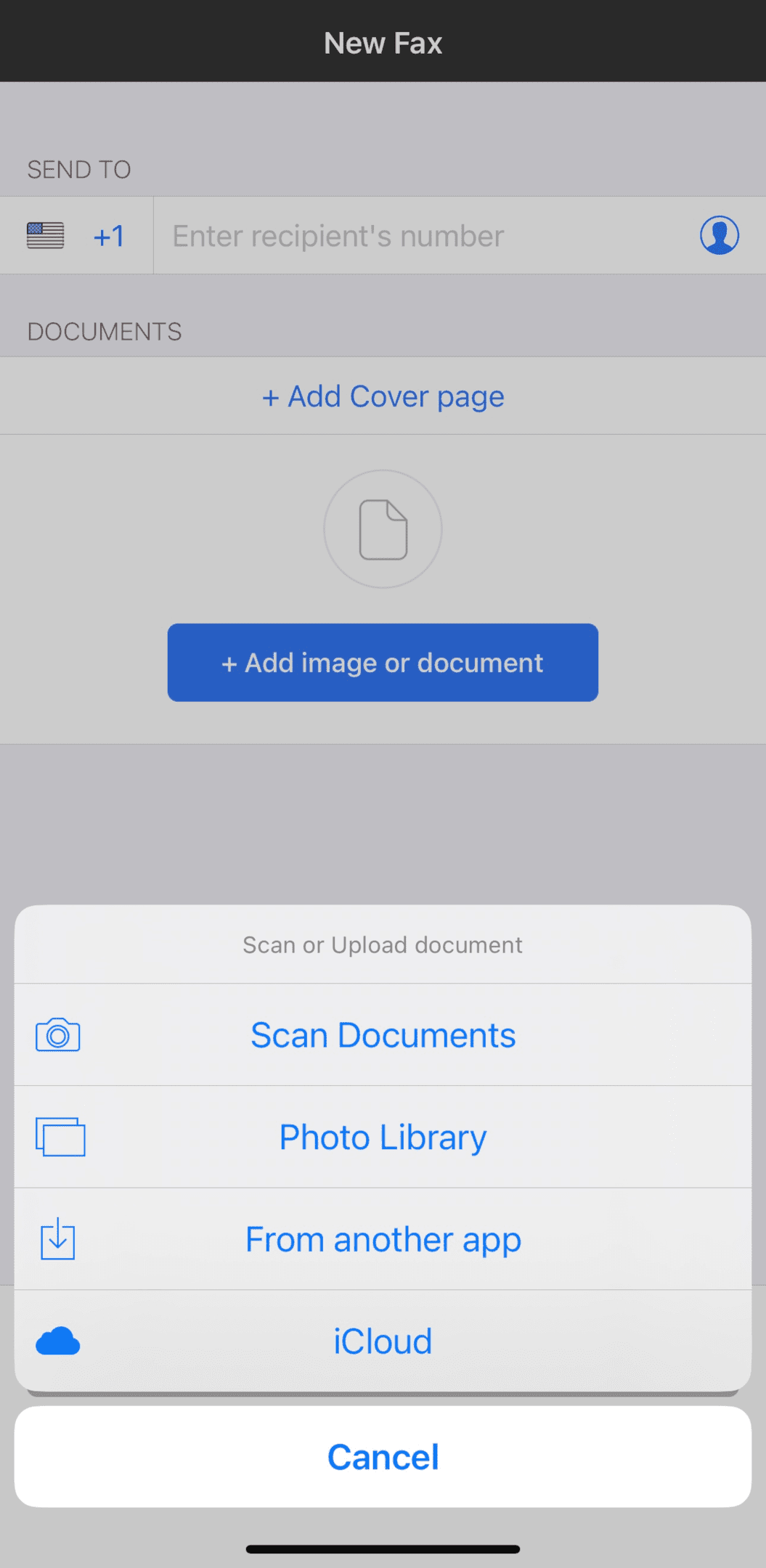
This feature enables you to take a document or photo from a variety of sources, such as iCloud or Google Drive, to attach various file formats and fax pages to your fax.
You can also create a cover document by selecting “Add Cover page”, which will take you to a simple interface enabling you to add your contact details, and a message regarding the document you are sending.
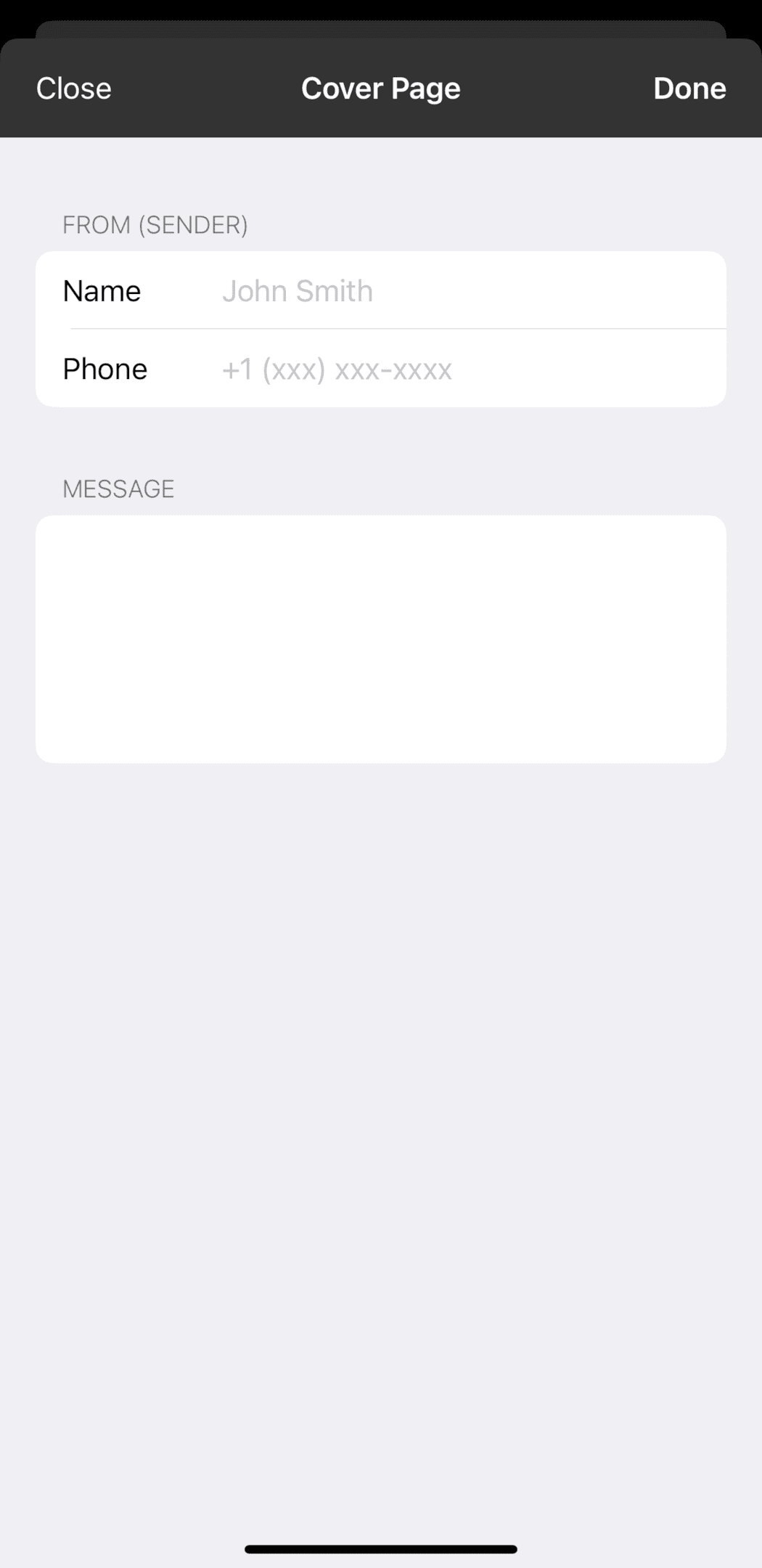
The fax number page also assists you in identifying area codes and territory codes, ensuring you send a fax to the right fax number. Sending a fax to the wrong fax number is one of the only risks of faxing – the app makes sure you will know exactly where your fax is going.
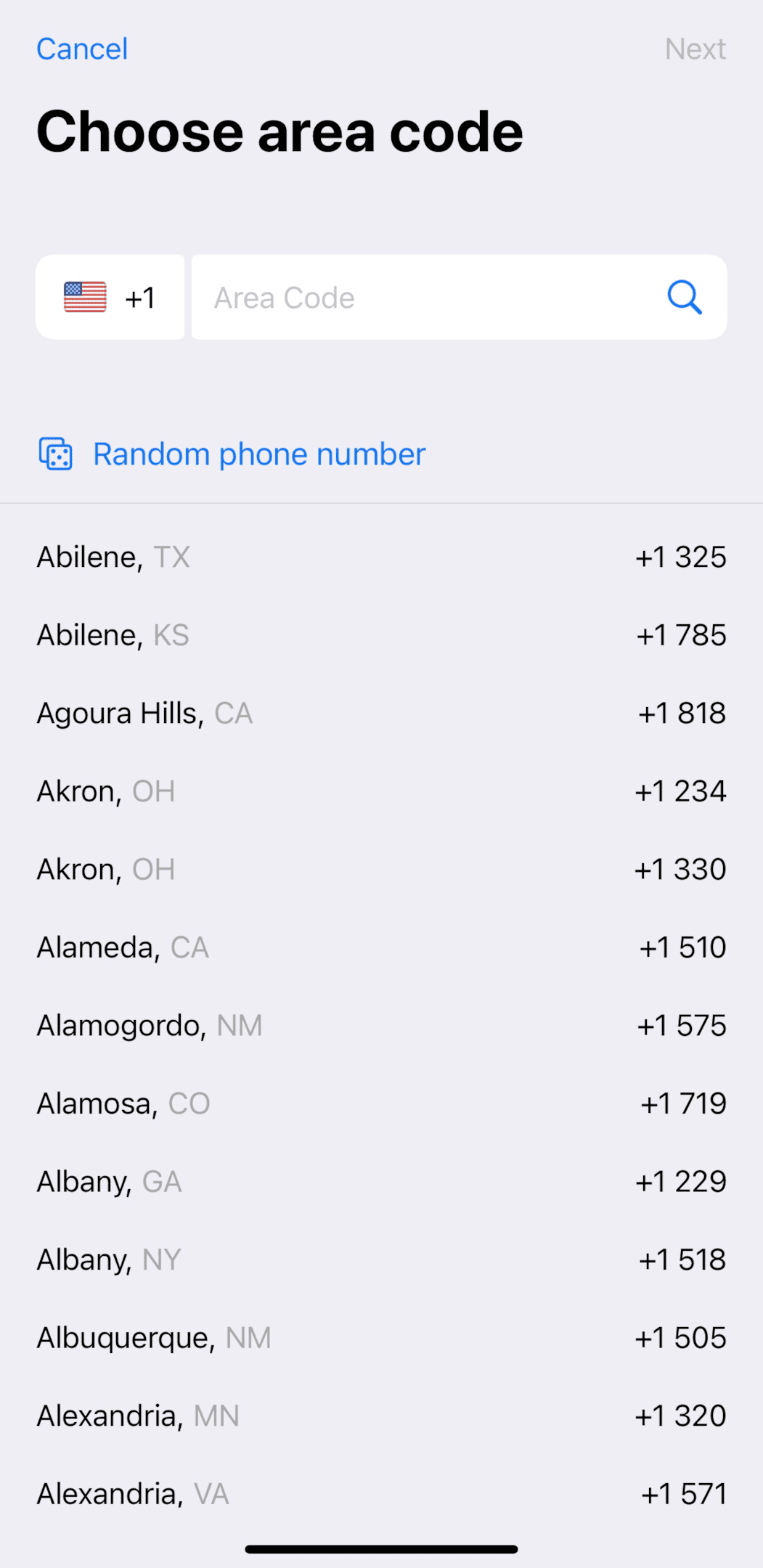
If you are experiencing any problems when trying to send faxes, the app features a dedicated support team which allows you to find help and ask questions.

Tips and best practices for successful digital faxing
Just like traditional fax machines, digital faxes work by scanning documents into digital images that are then transmitted over analog telephone lines in the form of audio tones. These audio tones represent the variations in brightness of the scanned document. Then, at the receiving end, the tones are decoded back into digital image data. If the recipient is using a traditional fax machine, the digital image will also be printed. However, if the recipient is also using a fax app, the document will simply be displayed on the screen.
Because of how fax works, it’s vital that any scanned documents are clear so, if you’re using your iPhone camera to scan a printed document, make sure you have a steady hand and good lighting. If your iPhone faxing app offers auto-cropping and other enhancement features, then use them to further improve legibility. If the document contains hand-written content, then you might also want to use optical character recognition (OCR) software to convert it into printed text.
With online faxing, it’s also easier to store and manage your faxed documents. Most tools incorporate online storage, while others integrate with popular cloud storage services like Dropbox or Google Drive. Nonetheless, if you end up using fax quite often, it’s a good idea to clearly label your documents and categorize them by sorting them into folders.
If your fax fails to send, then it’s more likely down to an issue with your internet connection or having entered the recipient’s fax number incorrectly than due to a problem with the app. That said, be sure to choose a reliable app with plenty of good ratings and reviews.
With over 10 million users and over 250 thousand 5-star ratings, FAX from iPhone is a great place to start. It also gives you a dedicated number for receiving faxes, and you can receive faxes from anywhere in the world. Download it today to see how it works!
