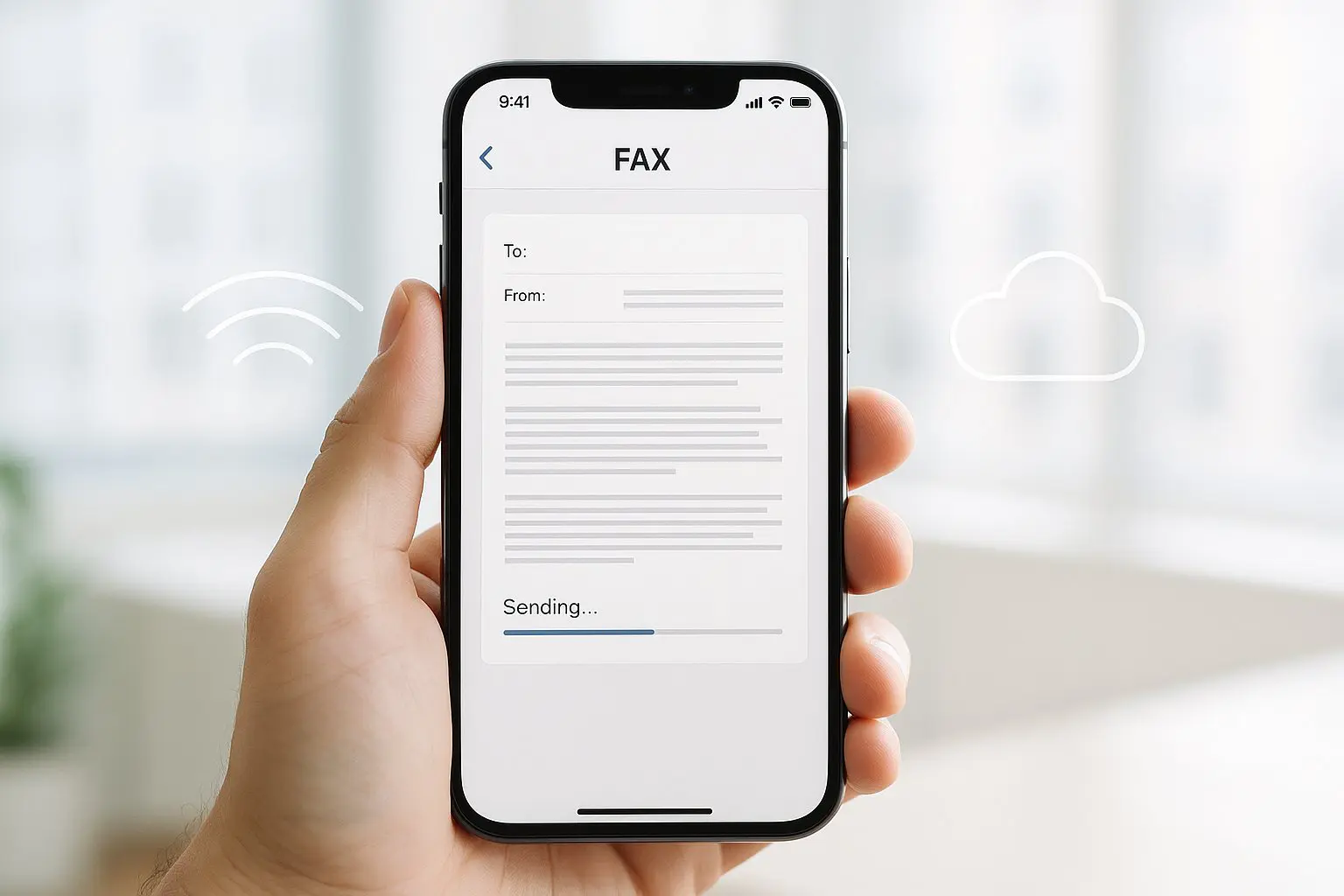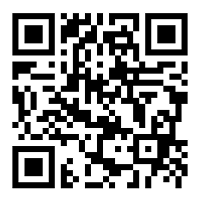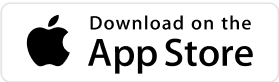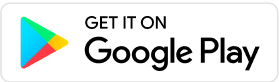Although it’s considered outdated, businesses, clinics, and schools still fax hundreds and thousands of pages every month. Stacking sheets in the fax feeder, entering the number, and sending takes less time than feeding them separately. Modern fax machines reduce paper jams and wasted pages with digital uploads, but with online fax platforms like Municorn Fax, this process can get even easier, letting users upload digital files or even combine scanned images for one streamlined transmission.
How Faxing Multiple Pages Works
Some people think that faxing multiple pages is a complicated process, but there are some tricks that can make or break the transfer. When important information is on every page, you’d want to send long papers without having to break them up or lose pages in the wrong order. Not only is “send” important, but so is making sure that every page gets where it needs to go with as little trouble as possible.
The Basics of Sending Multiple Documents
Sending several pages by fax requires stacking or combining documents in the desired arrangement. Some people utilize an automated document feeder (ADF) on physical fax machines to handle a packet of 10 to 50 sheets. Digital solutions like Municorn Fax allow users to submit a single digital file or to merge numerous scanned pages before transmission. The platform connects and prepares all pages for the recipient.
A few key points to remember:
- Loaded or uploaded pages are sent and received in order.
- A paper jam or problem on a machine or software may require resending. Upload or check the stack for missing pages.
- Many digital fax platforms enable users to read the document before sending, preventing mid-transmission surprises.
Some people worry about page limits, but most online fax services allow large multi-page documents, and the only limit might be the total file size.
Organizing and Collating Multiple Pages
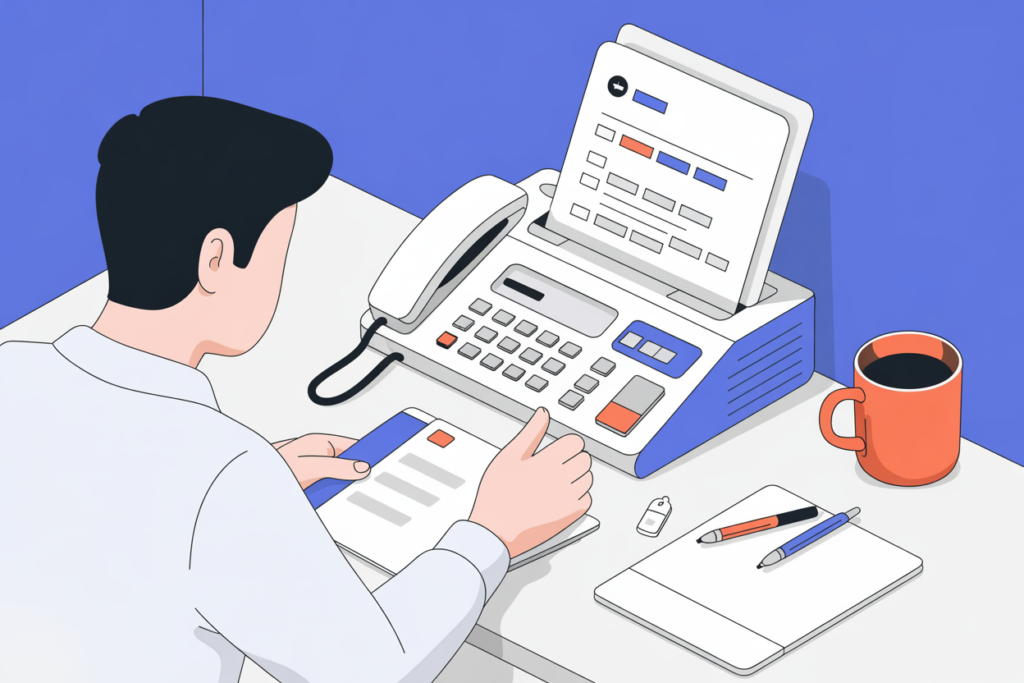
Arranging documents in the right order might sound simple, but it really sets the stage for a clean, error-free fax. Start with a quick check—are all the pages present? Missing sheets can send the whole process off the rails (and it’s embarrassing to send half a contract or out-of-order forms).
Most of the time, people stack their papers in the exact order that the receiver should read them. By using a pin or stapler — nothing too big, just enough to hold things together — you can keep papers from getting lost or mixed up while they are being scanned.
Need something quick? Many new fax machines and online services come with an automatic document reader that lets users send multiple sheets at once. Putting papers through the machine neatly helps avoid jams and double passes. For online faxing services like Municorn Fax, all you have to do is send several pages at once and check the order again on the preview screen. These tools make sure that all the information gets to the right place at the right time.
Using a Cover Sheet Effectively
A cover sheet isn’t just an extra piece of paper—it’s the introduction that guides the rest of the fax. Including the sender’s name, contact details, and a clear recipient list makes it obvious who should receive the information and how to reach back. It also clarifies the purpose of the fax, which helps the receiver prioritize and route pages faster.
Some people skip the cover sheet to save time, but honestly, that’s risky—if a page gets separated or the fax goes to a shared machine, things can get confusing fast. Plus, a cover sheet can hold instructions like “Urgent!” or “For Dr. Lee Only,” helping avoid accidental mix-ups.
Plain, simple language works best here, with bold headings for details like “To,” “From,” and “Subject.” If using an online fax platform, users can pick from ready-made cover sheet templates or type out details by hand. This small time investment can cut down on headaches, wrong deliveries, and guessing games later on.
Using Your Fax Machine’s Features
Most fax machines come with tools that make it possible to send several pages at once, without much fuss. The trick is learning how to use the document feeder, work with the scanner glass, and tweak the fax settings so everything sends smoothly—whether it’s one sturdy report or a stack of meeting notes.
Setting Up Automatic Document Feeders
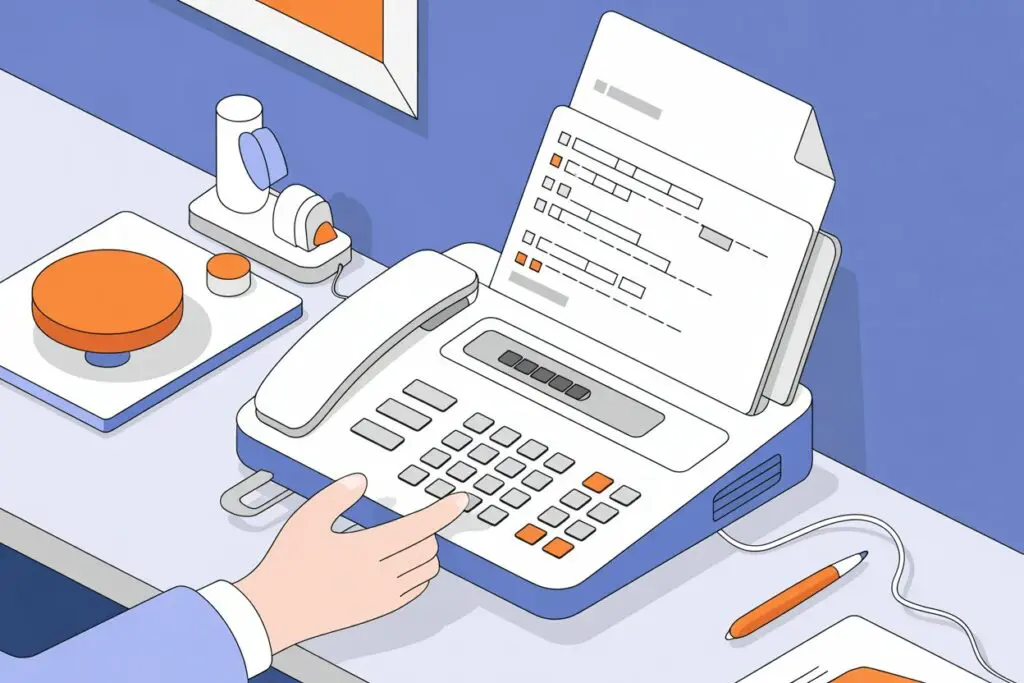
Automatic document feeders (often called ADFs) are the unsung heroes of fast faxing. If someone has more than a single sheet to send, stacking all the pages in the ADF saves loads of time. The ADF pulls each page in one after the other—no need to stand there flipping pages or losing your place.
First, they should check the paper width guides. If those aren’t adjusted properly, the machine might pull in sheets crooked, leaving half a page cut off or an entire page unreadable. Guides should hold the paper snug, not tight—you want the sheets to glide through, not jam. It’s especially important if the fax has mixtures of thicker paper, staples, or bent corners. Unfold, flatten, and remove all staples before loading the stack.
Some newer machines have touch screens for choosing black-and-white or color start options depending on what’s needed. Common issues like multiple sheets feeding at once or blank pages coming through often point back to the feeder being overloaded or dusty. A quick wipe with a clean, dry cloth can prevent these headaches.
Scanning Pages with the Scanner Glass
Sometimes the feeder isn’t the right choice. Old, fragile, or odd-sized documents might jam or get damaged. That’s when the good old scanner glass steps in. It’s slower, sure, but it’s reliable. Place the page face down—usually with one corner lined up to a small arrow or guide.
After scanning the first page, if they have more pages, it’s all about repetition—lift the lid, swap to the next page, and repeat until done. Each time, they should double-check that the document is flat with no wrinkles for the best image quality. For long documents, it’s easy to lose track, so jotting down a quick list or tally helps prevent missing a sheet halfway through a stack.
Modern machines often prompt users onscreen, asking if more pages need to be scanned. Some models will let them press a “Next Page” button after each scan, so everything ends up in one fax transmission, not a dozen single-pagers. That’s a lifesaver for reports, contracts, or any multi-page forms.
Step-By-Step Guide to Faxing Multiple Pages With an Online Fax Service
Sending a stack of documents through an online fax service might seem high-tech, but it’s actually a breeze—quicker and cleaner than the old-school paper shuffle. With a little prep and a few clicks, you can handle even the biggest bundles in minutes—no paper jams, no toner stains.
Uploading Your Documents
First things first: gather up all the files you want to fax. With Municorn Fax, you’re not wrestling with paper—just digital files. PDFs, Word docs, images—just about anything goes. Click the “Upload” button, then select as many files as you need. Want to keep things tidy? Arrange your files in the right order by dragging them in the queue. No need to fuss with paper guides or worry about pages skewing—just a smooth digital lineup.
Before you send, give your files a quick once-over. Make sure they’re clear, legible, and free from weird formatting or low contrast—what you see is what will be faxed. If you’re combining multiple files, double-check the order so nothing gets lost in the shuffle. No staples or bent corners to worry about here—just clean, digital pages ready to go.
Entering the Recipient’s Fax Number
Accuracy matters, even in the digital world. Type in the recipient’s fax number carefully, including any area codes or country prefixes if you’re faxing internationally. With Municorn Fax, you can copy and paste numbers from your contacts or email—super handy for long or international numbers.
If you’re a frequent faxer, Municorn Fax lets you save numbers to your address book or create recipient groups for batch sends. This means less typing and fewer chances for mistakes. Before hitting send, double-check the recipient’s info—an extra second here can save a lot of hassle later. For repeat faxes, you can even pin your most-used contacts for one-click access.
Sending the Fax and Checking Delivery
With everything set, it’s time for the main event. Just tap the bright “Send Fax” button and let Municorn Fax do its thing. You’ll see each file upload and process in real time—no more waiting for the slow grind of a scanner or feeder.
The best part? Instant confirmation. Online fax shows a delivery status right on your screen and sends you an email receipt once your fax goes through. If there’s a hiccup—wrong number, busy line, or transmission error—you’ll see a clear error message with details, so you’re never left guessing.
Proof of delivery is gold, especially when deadlines are tight or you’re sending sensitive info. With Municorn, you get a digital trail you can save, print, or forward as needed. If you’re new to online faxing, don’t worry—after a couple of sends, the process is second nature. Fast, simple, and stress-free.
Step-By-Step Guide to Faxing Multiple Pages With a Fax Machine
Loading Documents into the Feeder
First up, let’s talk about actually getting your papers set up in the document feeder. Those with automatic document feeders (ADF) in their fax machine have it easier—just stack up all the pages you want to send, check that the edges are straight, and place them face-up or face-down as labeled on your device.
Getting those pesky paper width guides right is more important than it sounds. Adjust them snugly; too loose, and your pages may skew or jam, but too tight, and you might crumple the edges. Lightly fan the paper first for smooth feeding. If you’re working with a scanner bed and no document feeder, you’ll need to scan each sheet by hand—slow, but still reliable for shorter faxes.
Double-check for staples or bent corners—they’re the silent killers of successful faxes. A quick scan for smudges or low-contrast text helps, too. Clarity is king when it comes to faxing; an unreadable document helps nobody.
Entering the Correct Fax Number
Enter the number carefully using the keypad, making sure to include any necessary area codes or international prefixes. One digit off, and your document might end up who knows where.
If your fax system lets you preview the recipient before sending, always double-check it. For high-volume users or businesses, setting up groups in your recipient list can save hours, especially if you’re often faxing multiple pages to multiple people. Extra tip: keep a quick reference list close by for your most common contacts, or just stick it to the side of the machine. A bit old-school, but dependable.
Sending the Fax and Confirming Delivery
So, you’ve stacked your papers and dialed in that fax number. Now, it’s time to press send and watch the magic happen. With classic fax machines, it’s just the big green button or a dedicated “Send” key—simple stuff.
What happens next? The feeder or scanner gets to work and, if all goes well, you should hear the beloved hum of pages sliding through.
The Bottom Line
The secret is all in the prep: get your pages (or files) organized, double-check the recipient’s number, and use the right features for the job—automatic feeders, digital uploads, or address books. Toss in a clear cover sheet and a quick order-check, and you’re set. Modern tools make it faster and easier than ever, with instant delivery confirmations and fewer chances for things to go wrong. In the end, faxing big batches is all about working smarter, not harder—no matter which method you choose.