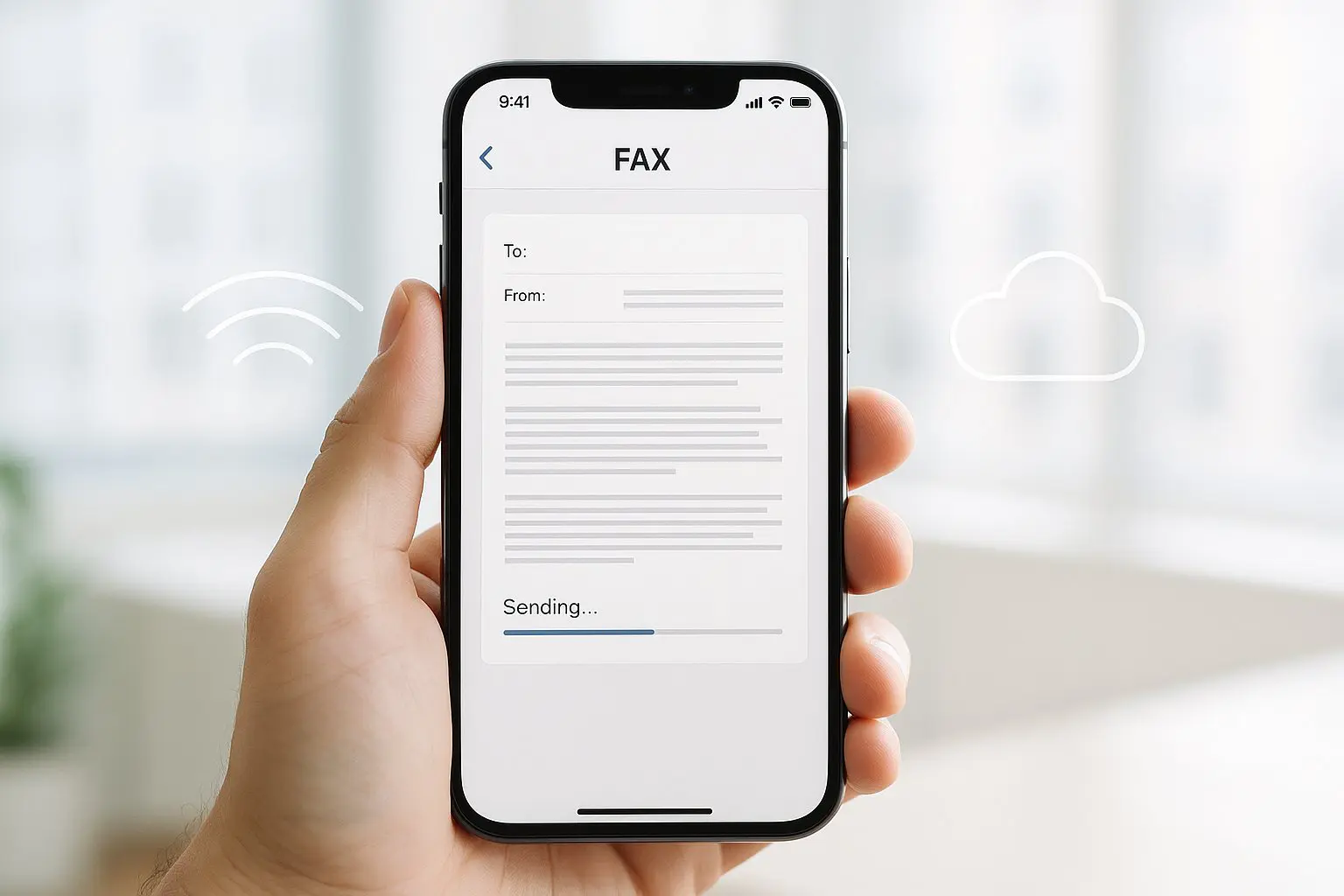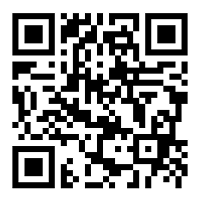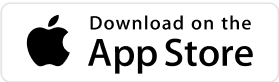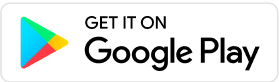When most people think of faxing, they imagine a big clunky machine that which needs to connect to a phone line and takes up half the space on the office desk. Or maybe they imagine taking a drive to the UPS or FedEx Office store to use their fax machines. Either way, it doesn’t exactly scream “convenience”. Luckily, it’s incredibly easy to send and receive faxes from your computer – and thanks to online fax services – faxing has never been easier, cheaper, more convenient, or more secure.
Faxing is now as easy as logging on to your computer and sending an email. In fact, you can fax by email. Or you can fax by using your web browser. Or by cloud storage services like Google Drive. You can fax on Windows, Mac, even on your mobile device.
Whatever device you’re reading this on – guess what? It’s also a fax machine! This article will take a look at the best ways you can use your computer to fax online.
Why Should You Fax From A Computer?
I’m one of those people who used to think faxing was a thing of the past – “Why would you ever need to send a fax when we have emails, digital signatures, and a thousand different instant messaging apps?”. Well, the clunky fax machine may be long gone, but faxing is still very much a thing in 2025 – and for good reasons.
Take emails for example – did you know there is no guaranteed and legally recognized way of confirming that any email you’ve sent has been received, but every fax you send will give you this! There’s also the issue that even the most popular email services have more security vulnerabilities than a standard online faxing service. Facts like this are why I choose fax every time I need to send anything important, like sensitive documents.
Then there’s digital signatures – companies like Docusign are becoming very popular, but even their Chief Legal Officer has admitted that there are many situations where a faxed signature will be accepted where an e-signature won’t – like when signing a will or trust, any sort of family law document (adoption, divorce, etc.), cancelling utility services, cancelling insurance policies, and many more.
With this in mind, the only thing stopping most people from faxing is the belief that you need a physical fax machine to do it. Luckily, you can send faxes from any Windows computer (or Mac) using a range of online services and it’s actually much easier and cheaper than using a traditional fax machine – all you’ll need is your computer and an internet connection.
How To Use Your Computer As A Fax Machine
The great thing about online fax services is that they let you benefit from the security and reliability of faxing, but without the need to buy a fax machine or do anything different to what you usually do to send documents. If you like emailing, you can fax by email. Or if you prefer to do things over the web, you can use a web faxing service. There are also faxing apps, and even printers which can send faxes. The most popular ways to fax from computer are:
- Using an email-to-fax service
- Using an online fax service
- Using other faxing software or connected computer accessories, such as a printer
- Other alternatives
How To Use Email-To-Fax From Your Computer
Computers are preferred by most people when it come to emails – having a larger screen and keyboard, as well as connected accessories such as scanners, make sending important messages much easier than it is on mobile devices. It’s also easier to organize and store different file types for attachments. With an email-to-fax service, you can send and receive faxes directly from your email inbox, faxing any messages and attachments in exactly the same way as you would over email.
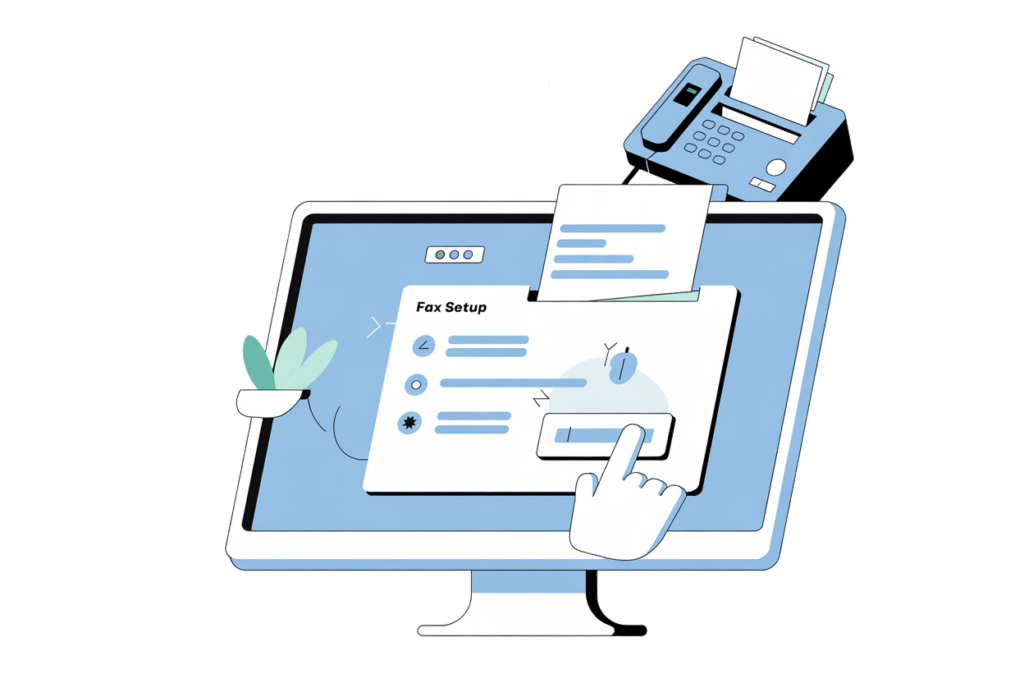
Services like EveryFax can be used for this. EveryFax is an email-to-fax software which brings the convenience and familiarity of email to fax. Once a subscription is set up, users can go to their regular inbox and send a fax which is HIPAA-compliant, end-to-end encrypted (unlike standard email services), and will confirm time and date of delivery every time. Here’s how it works:
- First, sign up to EveryFax or a similar provider. There’s a wide range of monthly, annual, single or multiple user subscriptions which, unlike many other providers, offer unlimited faxing – this means no sneaky extra charges, ever.
- Then, simply create a new email from your inbox. Your cover page for the fax will be the message you type in the message field. In the ‘send to’ field, enter the recipient’s fax number, adding ‘@send.everyfax.com’ after it. An example of this would be ‘[email protected]’.
- Add your fax pages. You can do this by adding every document you want to fax as an attachment to the email. They will then be converted to a digital fax format and faxed securely. EveryFax can handle over 60 file types, including all the most common document types like PDF and JPEG.
- When ready, click send. It’s as simple as that – you’ve just sent a fax by doing the exact same thing as when sending an email. EveryFax handles the rest and sends you a confirmation as soon as the fax has sent (or failed to send – this may happen if the recipient’s fax machine is disconnected, or perhaps if you’ve entered the wrong area code).
People love email-to-fax because it offers the security and regulatory features that regular emails cannot – which makes it better for sending sensitive information. It also lets you do your emails and faxes all from one place. There are also added benefits, such as also being able to receive faxes directly to your email inbox. If you need to start faxing from your computer, we recommend email-to-fax as an easy entry point.
How To Use An Online Fax Service
There are many online fax services which offer the ability to fax online, either from a web browser or a dedicated app you can install on your computer. These services operate in a similar way that any email account or messaging app will work – you can log on, view your sent and received faxes, compose and send faxes, and link your account to other cloud storage services like DropBox, or third-party applications such as Google Docs, to enable quick access to any document you might want to send.
Let’s take eFax as an example – eFax is a large corporate faxing provider which offers web faxing or a faxing app for your computer. You can buy a subscription and sign up to either an individual or business account, and then access their services from your Windows computer, either on a web browser or by installing their eFax Messenger app.
Online fax services may include extra features for preparing your fax, like custom signatures to make signing documents easy, or an address book to keep track of your contacts. Online faxing is a great alternative to email-to-fax for computer users who might want to keep their emails and their faxes separate, or for those who are using faxes as part of their business and need a more complete managed service.
Fax Using Other Faxing Software Or Accessories
Windows computers can offer other ways to fax – there is a default Windows software called Windows Fax and Scan which connects Microsoft Office apps to faxing solutions. Alternatively, if you have a faxing-compatible printer with a fax modem and landline connected, you can fax using your printer.
Windows Fax and Scan
Windows Fax and Scan is a scanning and faxing feature embedded within windows computers, but your computer will usually have it switched off by default. Using this service, users can prepare and send documents as faxes from Microsoft Office applications – as long as you have a connected fax service enabled. To switch it on, you will need to navigate to the Control Panel > Programs > Programs and Features, then select Windows Features and find ‘Windows Fax and Scan’ – more information here. Once activated, you should be able to find a ‘fax’ option next to the ‘print’ option when you are working in a document on Microsoft Office. Windows will then convert the document as needed for faxing, and can provide a cover letter.
It’s important to note that Windows Fax and Scan is not a fax service or an internet faxing software, which means that in order to send the faxes you have prepared, your computer must be connected in some way to a fax modem and a phone line in order to work, or connected to a third-party online fax service. It’s also not being heavily supported by Microsoft anymore – the features are old and clunky, with very few updates. For this reason, we would not recommend this option.
Faxing With A Printer
For decades, multi-functional printers have often included a fax modem, which allows users to connect their printers to a landline and send and receive faxes. This is helpful since these printers are usually able to print and scan documents, which allow for high-quality faxing and the printing of any faxes received. You should check the make and model of your printer to see if this is possible for you. The downsides of this method are that you often have to keep buying paper, ink, and pay more for the phone line and printer maintenance – so we’d recommend email-to-fax or online faxing in the first instance.
Other Alternatives To Send And Receive Faxes
As we can see, there are many ways to easily send faxes from a computer. However, if you don’t always have access to a computer, there are other alternative methods.
Mobile Apps
There are a huge range of faxing apps you can download for your mobile device, whether you have an Android or an iPhone. Faxing apps are very popular because it is, by definition, more portable and convenient than needing a computer. All you need is your phone or tablet, which can upload or scan documents, and send faxes on the go.
Municorn’s faxing apps, for example, are incredibly popular for mobile faxing, and allow users to send unlimited faxes to over 90 different countries with no extra fees (long-distance faxing will cost you a bomb with most faxing services), working on all major mobile devices.
Fax From A Mac Computer
You can fax from a Mac in the same ways as you can from Windows, with a few extra options too. One bonus of using a Mac is that you can download iPhone and iPad apps to your Mac – so if you have a mobile app which you are subscribed to and love using, you can keep doing this from your Mac computer. Mac computers also support online faxing with web browsers.
Start Online Faxing Today
Now that you know all the ways you can fax from your computer, get started today! Choose the best online fax service for you – whether that’s an email-to-fax service, a faxing app, or any other way you choose!