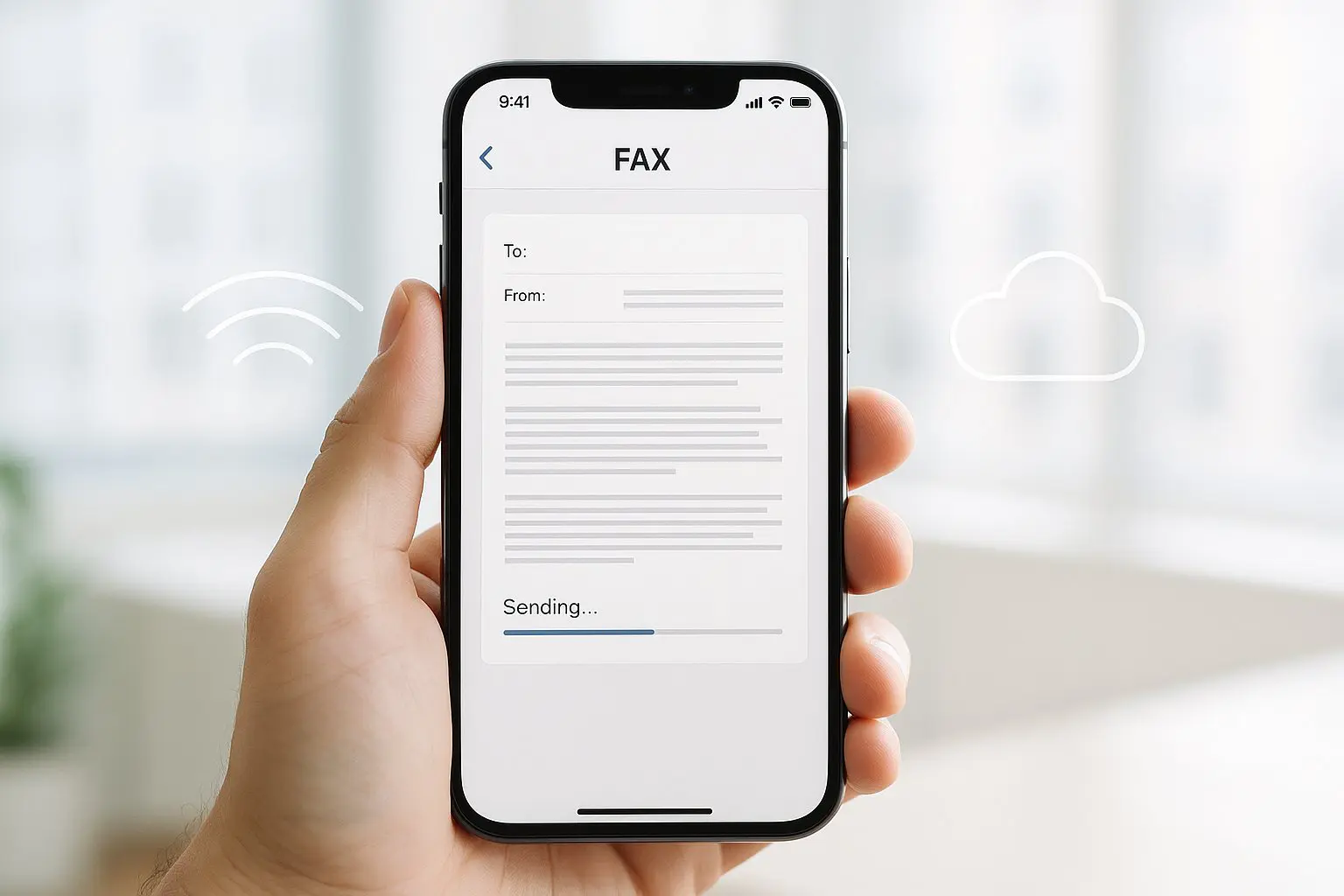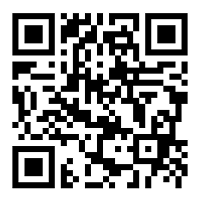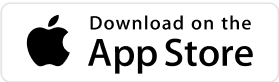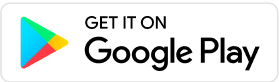What is scan-to-fax? It’s scanning a paper document with your iPhone and sending it as a fax via an online fax service—no phone line or fax machine needed.
There’s no escaping it—sometimes we just need to scan and fax a document to somebody. Whether we’re updating our details with a government organization, changing healthcare providers, or signing a contract remotely, it’s important to know the easiest and best way to do this so that we don’t have to rely on email services like Gmail, which is typically protected in transit with TLS; end-to-end encryption in Gmail is only available in certain Workspace setups and isn’t on by default..
Luckily, thanks to services like faxing apps and web faxing, we no longer need to pay for a scanner and a fax machine to fax a document. Our phones or computers can do everything we need using simple software you can easily find online, so now scanning and faxing are easier—and cheaper—than ever!
Here’s how you can start faxing today with a device you already own, from anywhere in the world.
TL;DR—How to scan and fax from iPhone
- Install and open your fax app.
- Tap Scan Documents and capture each page (auto-edge detection helps).
- Enter the recipient’s fax number (use +country code for international).
- Add a cover sheet or notes if needed.
- Send and check the delivery receipt.
Prefer built-in scanning?
You can scan with Apple Notes or Files (Notes → New Note → Camera → Scan Documents), save as PDF, then attach that PDF in your fax app.
Method 1 — Scan & fax from iPhone (fastest)
What you need: iPhone camera + a fax app
Time required: 2–5 minutes
Step 1. Download Fax App
To get started, download FAX App and sign up
Step 2. Prepare Your Fax
Tap New Fax → Add Image or Document. Here, you’ll see that you can enter the fax number of the recipient, add a cover sheet, and add an image or document.
![0b0a025b-b8ea-49e6-98b1-bcec904a0cda[1] scanning interface of municorn fax app](https://comfax.com/wp-content/uploads/2024/11/scan-fax1.webp)
Step 3. Add an image or document
You can attach images already stored on your mobile phone, or the fax app software can connect to other internet services such as iCloud or Google Docs to let you fax documents stored elsewhere. But to scan a document inside the app, select ‘Scan Documents’.
![6c7cb1eb-a920-4960-9b4f-11bc8beb7d60[1] scanning interface for fax app](https://comfax.com/wp-content/uploads/2024/11/scan-fax2.webp)
Step 4. Scan your documents
Your phone will open its camera to use as a scanner, and all you have to do is simply point the camera at the document you want to scan, hold your phone still for a moment, and the document will be saved as a page, ready to fax.
![06325a52-1752-4519-ba55-e1533ca07819[1] scanning interface for municorn fax app during the scan process](https://comfax.com/wp-content/uploads/2024/11/scan-fax3.webp)
The fax app will convert any image you scan into a pdf, and you can scan as many pages as you need. The app uses clever software to detect the edge of the pages you are scanning, which means that only the document will be in the image. You don’t even have to press the ‘take photo’ button; once your document is detected, the app does the rest.
Step 5. Send your fax
When you have your scanned documents ready, you can review them; the app allows you to rearrange the pages in your fax or edit your cover page before you send. When you’re ready, press send!
Check the delivery receipt inside the app to confirm it went through.
Users who don’t have access to a mobile device can still scan documents and send or receive faxes. Here are the other ways to do this:
How to Scan and Fax Using a Computer and Scanner
Another convenient way to send a fax is to use your laptop or computer, using an online fax service such as eFax, Fax.Plus or EveryFax. An email-to-fax service allows users to send a fax on the web, converting an email into a fax and sending it to a fax number.
- Find the right online fax service
Sign up on a web platform like EveryFax and use a personal or business account to get the best support you need. - Create your fax
Open a new message to get started; you simply have to type the recipient’s fax number into the email address, and then add “@send.everyfax.com” as the domain to send to.
Anything you type in the email will appear as a message, and you can choose from a variety of cover page templates. - Scan or attach your pages
Using a web service means you will need to upload your fax documents, either from a scanner or a phone with a camera, and attach them to the email to complete your fax.
As with the fax app, you can edit the cover sheet and rearrange pages as you want them to appear. - Send your fax
When you are ready, hit send. EveryFax will do the rest of the work to make sure your email is transmitted to the fax machine of your recipient, and you will receive a confirmation report once it has delivered.
How to Scan and Fax Using a Fax Machine
The more traditional way to send a fax is by using a fax machine, and even though your phone offers a more convenient way to fax using the camera and the internet, a fax machine is still secure and easy to use if you have access to one or are at a place nearby that has one.
- Set up your fax machine
Ensure your fax machine is connected to a telephone line, fill up the ink and paper and make sure the scanner is working properly. - Scan documents to send
Unlike using a fax app on your phone, you will first need to arrange your pages in the correct order before scanning them in the fax machine’s scanner, with your cover page on top. Any scanned document should be facing the right way and not be bent or damaged; otherwise, the images from the scanner might not be clear. - Dial and check the fax number
Just like using a phone, dial the fax number of the intended recipient. Remember that phones usually don’t need a “1” dialed before long-distance numbers, but if you have a fax machine connected to a phone line, you may need to dial a “1” before the area code for long-distance faxing. For international faxes, you will need to enter the correct country code of the recipient’s fax number. The fax app helps you with all of this, but when using a fax machine, you may need to double-check these details online or at the store you’re at! When you’re ready, press send!
Fax machines come with higher costs than a fax service on your phone or computer; there is the device cost, printer and paper costs, and phone line maintenance to consider. However, they are still a secure and reliable way to scan and transmit documents if you have access to one.
Here’s a comparison table for all the options we discussed:
| Method | Best for | Cost | Setup | Speed | Security notes |
|---|---|---|---|---|---|
| iPhone fax app | Individuals, on-the-go | Low | Simple (install app) | Fast | Encrypted transport; rely on delivery receipts |
| Email-to-fax | Desktop workflows, teams | Low–Med | Simple (web signup) | Fast | Email protected in transit; provider handles fax delivery |
| Fax machine | Offices with a phone line | High | Hardware + line | Moderate | Physical output may be visible; confirm number before sending |
Security & compliance tips
- Email vs. fax: Standard email is usually protected in transit with encryption like TLS, but it isn’t necessarily end-to-end encrypted by default. Don’t email sensitive data unless your organization permits it.
- HIPAA/PHI: Faxing can meet HIPAA requirements when you apply reasonable safeguards. If you handle protected health information, choose a fax provider that will sign a Business Associate Agreement (BAA) and follow your organization’s policies.
FAQ
Do you need a separate app for scanning documents before faxing them?
No, a lot of faxing apps have scanning capabilities included in the base functionality, Fax App among the most popular of them.
What types of document can I scan with my iPhone to fax?
You can fax almost any scanned document – business contracts, agreements, letters, invoices, receipts, or even medical documents since a lot of the fax apps and online services are actually HIPAA compliant. Do note that some of them keep HIPAA compliance under a paywall on the more expensive plans.
Can I add a cover sheet to a scanned document before faxing?
Sure, think of the scanned document as if it was the attachment to an email, you may add all kinds of notes and a cover sheet just like with a regular fax.
What if I have a scanned document already, can I fax it still?
Yes, attach it as you normally would, hit “Choose File” then navigate to the location where your scanned document is saved on your iPhone, select the Document and hit “Send”